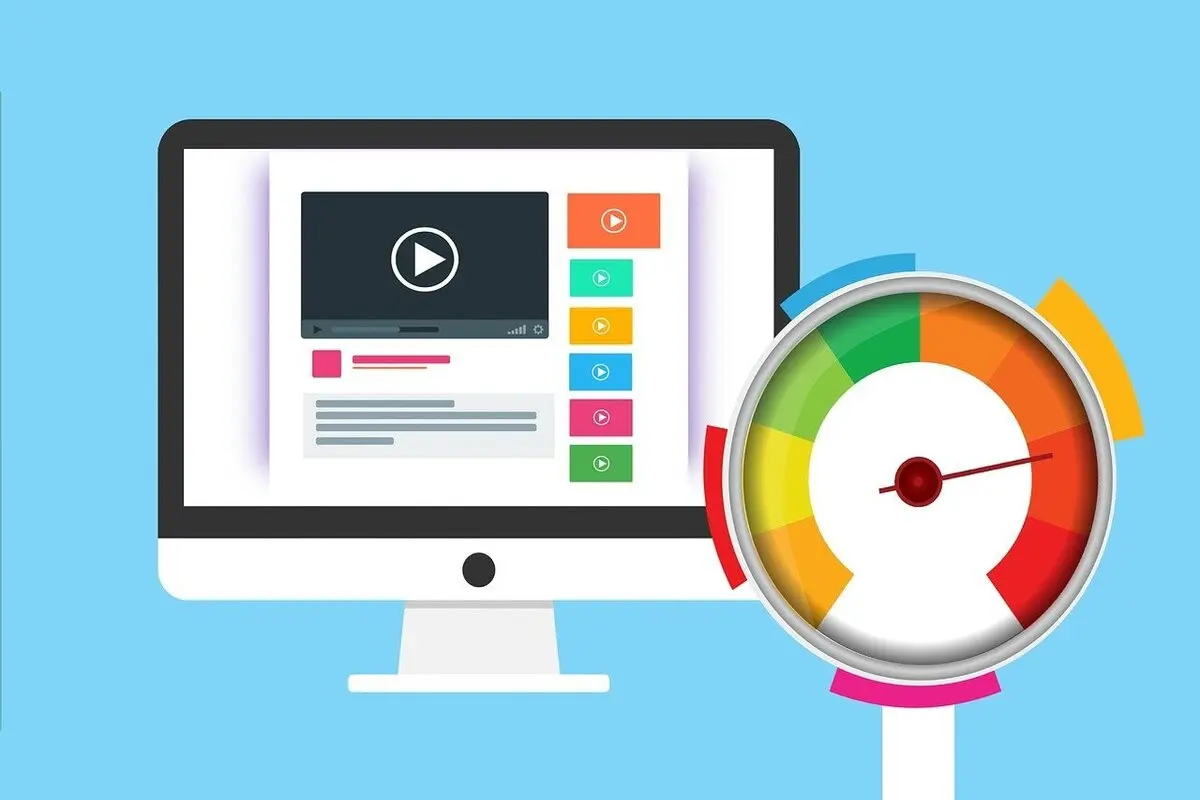Last Updated on December 9, 2023 by Azizi Katepa
LiteSpeed cache and Perfmatters are WordPress plugins that help speed up your WordPress website and improve your Core Web Vitals.
The LiteSpeed cache is a free plugin used on LiteSpeed servers to speed up websites. Perfmatters is a paid WordPress plugin to optimize a WordPress website’s performance.
LiteSpeed cache for WordPress is packed with cutting-edge features designed to optimize the performance of WordPress websites. These features are: Server-level full-page cache, Prive cache, Edge Side Includes (ESI), Image Optimization, Crawler, CSS, JavaScript, and HTML Minification, CSS and Javascript Combination, HTTP/2 Push, Content Delivery Network Support, Browser Cache Support, Lazy Load Images, Data Optimization and more.
Perfmatters has a few features not included with LiteSpeed Cache, such as bloat removal, script manager to reduce CSS/JS, and the preloading tab to preload fonts/images.
Also Read: All You Need To Know About HTTP Security Headers In WordPress
LiteSpeed Cache With Perfmatters Settings
01. Ideal LiteSpeed Cache Settings
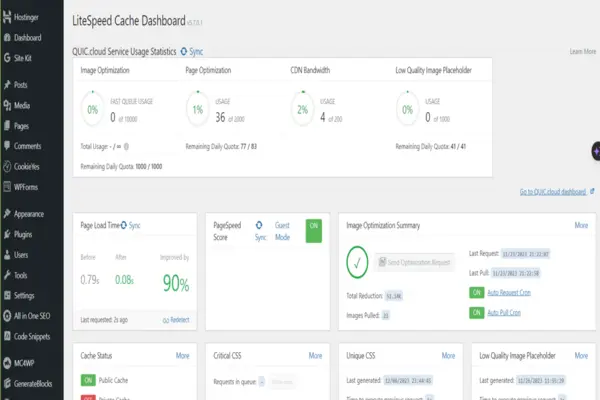
1. Dashboard
LiteSpeed’s Dashboard shows the status of optimized images, CDN usage, CSS, Image Optimization Summary, Cache Status, etc.
2. LiteSpeed Cache Configuration Presets
(A). Standard Presets
Here is an official LiteSpeed-designed Preset to configure your site in one click. Use Advanced Preset for optimum performance.
(B). Import/ Export
Used to import settings from a file, and you can export all settings and save them as a file. You reset all settings to the default settings.
Also Read: LiteSpeed Cache: The Best Settings for WordPress Websites
3. LiteSpeed Cache General Settings
(A) General Settings
- Automatically Upgrade: ON
- Domain Key: Apply for a domain key if you prefer to use QUIC.cloud online services.
- Guest Mode: ON
- Guest Optimization: ON
- Server IP: Enter your IP Address to allow cloud services directly.
- Notifications: ON
(B) Tuning Settings
Lease the default settings.
4. LiteSpeed Cache Settings
(A) Cache
- Enable Cache: ON
- Cache Logged-in Users: OFF
- Cache Commenters: ON
- Cache REST API: ON
- Cache Login Page: ON
- Cache favicon.ico: ON
- Cache PHP Resources: ON
- Cache Mobile: OFF
- List of Mobile User Agents: Leave as it is
- Private Cached URIs: Leave as it is
- Force Cache URIs: Leave as it is
- Force Public Cache URIs: Leave as it is
- Drop Query String: Leave the default values
(B) TTL
- Default Public Cache TTL: Leave the default value
- Default Private Cache TTL: Leave the default value
- Default Front Page TTL: Leave the default value
- Default Feed TTL: Leave the default value
- Default REST TTL: Leave the default value
- Default HTTP Status Code Page TTL: Leave the default value
(C ) Purge
- Purge All On Upgrade: ON
- Auto Purge Rules For Publish/Update: Leave the default value
- Serve Stale: OFF
- Scheduled Purge URLs: Leave as it is
- Scheduled Purge Time: Leave as it is
- Purge All Hooks: Leave the default value
(D) Excludes
- Do Not Cache URIs: Leave as it is
- Do Not Cache Query Strings: Leave as it is
- Do Not Cache Categories: Leave as it is
- Do Not Cache Tags: Leave as it is
- Do Not Cache Cookies: Leave as it is
- Do Not Cache User Agents: Leave as it is
- Do Not Cache Roles: Leave as it is
(E) ESI
- Enable ESI: OFF
- Cache Admin Bar: ON
- Cache Comment Form: ON
- ESI Nonces: Leave the default value
- Vary Group: Leave the default value
(F) Object
- Object Cache: ON
- Method: Redis
- Host: Leave the default value
- Default Object Lifetime: Leave the default value
- Username: Leave the default value
- Password: Leave the default value
- Redis Database ID: Leave the default value
- Global Groups: Leave the default value
- Do Not Cache Groups: Leave the default value
- Persistent Connection: ON
- Cache WP-Admin: OFF
- Store Transients: ON
(G) Browser
- Browser Cache: ON
- Browser Cache TTL: Leave the default value
(H) Advanced
- Login Cookie: Leave default
- Improve HTTP/HTTPS Compatibility: OFF
- Instant Click: ON
Also Read: The Complete List of the Best Free WordPress Themes 2023
5. LiteSpeed Cache CDN
(A) CDN Settings
- QUIC.cloud CDN: ON (Here, I prefer to use both Cloudflare and Quic. cloud CDN)
- Use CDN Mapping: OFF
- HTML Attribute To Replace: Leave it as it is
- Original URLs: Leave as it is
- Included Directories: Leave as it is
- Exclude Path: Leave as it is
- Cloudflare API: Enter the Cloudflare credentials to use the Cloudflare API functionality.
(B) QUIC.cloud CDN Setup
Link your website with Quic. Cloud. You can use both Cloudflare and Quic here. Cloud CDN.
(C) Manage
- Leave it as it is if you do not prefer not to use Quic. cloud
6. LiteSpeed Cache Image Optimization
(A) Image Optimization Summary
Here, you can optimize the image by sending the optimization request
(B) Image Optimization Settings
- Auto Request Cron: ON
- Auto Pull Cron: ON
- Optimize Original Images: ON
- Remove Original Backups: OFF
- Optimize Losslessly: OFF
- Preserve EXIF/XMP data: OFF
- Image WebP Replacement: ON
- WebP Attribute To Replace: Leave it as it is
- WebP For Extra srcset: ON
- WordPress Image Quality Control: 85
7. LiteSpeed Cache Page Optimization
(A) CSS Settings
- CSS Minify: ON
- CSS Combine: OFF
- Generate UCSS: OFF
- UCSS Inline: OFF
- CSS Combine External and Inline: OFF
- Load CSS Asynchronously: OFF
- CCSS Per URL: OFF
- Inline CSS Async Lib: OFF
- Font Display Optimization: Swap
(B) JS Settings
- JS Minify: ON
- JS Combine: OFF
- JS Combine External and Inline: OFF
- Load JS Deferred: OFF
(C) HTML Settings
- HTML Minify: ON
- DNS Prefetch: I prefer to Leave it as it is
- DNS Prefetch Control: ON
- DNS Preconnect: I like to Leave it as it is
- HTML Lazy Load Selectors: I want to Leave it as it is
- Remove Query Strings: ON
- Load Google Fonts Asynchronously: OFF
- Remove Google Fonts: OFF
- Remove WordPress Emoji: ON
- Remove Noscript Tags: ON
(D) Media Settings
- Lazy Load Images: ON
- Basic Image Placeholder: I prefer to Leave it as it is
- Responsive Placeholder: ON
- Responsive Placeholder SVG: I like to Leave it as it is
- Responsive Placeholder Color: I want to Leave it as it is
- LQIP Cloud Generator: ON
- LQIP Quality: I want to Leave it as it is
- LQIP Minimum Dimensions: I want to Leave it as it is
- Generate LQIP In Background: ON
- Lazy Load Iframes: ON
- Add Missing Sizes: ON
(E) VPI
- Viewport Images: ON
- Viewport Images Cron: ON
(F) Media Excludes
- Lazy Load Image Excludes: I prefer to Leave it as it is
- Lazy Load Image Class Name Excludes: I like to Leave it as it is
- Lazy Load Image Parent Class Name Excludes: I want to Leave it as it is
- Lazy Load Iframe Class Name Excludes: I want to Leave it as it is
- Lazy Load Iframe Parent Class Name Excludes: I want to Leave it as it is
- Lazy Load URI Excludes: I want to Leave it as it is
- LQIP Excludes: I want to Leave it as it is
(G) Localization
- Gravatar Cache: ON
- Gravatar Cache Cron: ON
- Gravatar Cache TTL: Leave the default value
- Localize Resources: ON
- Localization Files: I prefer to Leave it as it is
(H) Tuning
- JS Delayed Includes: I prefer to Leave it as it is
- JS Excludes: I like to Leave it as it is
- JS Deferred / Delayed Excludes: I want to Leave it as it is
- Guest Mode JS Excludes: I want to Leave it as it is
- URI Excludes: I want to Leave it as it is
- Optimize for Guests Only: ON
- Role Excludes: I want to Leave it as it is
(I) Tuning – CSS
- CSS Excludes: I prefer to Leave it as it is
- UCSS File Excludes and Inline: I like to Leave it as it is
- UCSS Selector Allowlist: I want to Leave it as it is
- UCSS URI Excludes: I want to Leave it as it is
- Separate CCSS Cache Post Types: I want to Leave it as it is
- Separate CCSS Cache URIs: I like to Leave it as it is
- Critical CSS Rules: I want to Leave it as it is
Also Read: All You Need to Know about WordPress Theme 2023
8. LiteSpeed Cache Database Optimization
(A) Manage
- Database Optimizer: Click clear all to optimize the database
- Database Summary: I prefer to Leave it as it is
(B) DB Optimization Settings
- Revisions Max Number: 0
- Revisions Max Age: 0
9. LiteSpeed Cache Crawler
(A) Summary
- Crawler Cron: No action to perform
- Watch Crawler Status: No action to perform
(B) Map
- Sitemap List: I prefer to Leave it as it is
(C) Blocklist
Leave it as it is
(D) General Settings
- Crawler: ON
- Delay: I prefer to Leave it as it is
- Run Duration: I like to Leave it as it is
- Interval Between Runs: I want to Leave it as it is
- Crawl Interval: I want to Leave it as it is
- Threads: I want to Leave it as it is
- Timeout: I want to Leave it as it is
- Server Load Limit: I want to Leave it as it is
(E) Simulation Settings
- Role Simulation: I like to Leave it as it is
- Cookie Simulation: I want to Leave it as it is
(F) Sitemap Settings
- Custom Sitemap: Enter the full URL to your sitemap here
- Drop Domain from Sitemap: ON
- Sitemap Timeout: Leave the default value
10. Toolbox
(A) Purge
Click any tab to purge
(B) Import/ Export
- Export Settings: This will export all current LiteSpeed Cache settings and save them as files.
- Import Settings: This will import settings from a file and override all current LiteSpeed Cache settings.
- Reset All Settings: This will reset all settings to default settings.
(C) View .htaccess:
- Frontend .htaccess Path: For beginners like me, leave it as it is
- Backend .htaccess Path: I prefer to Leave it as it is
- Current .htaccess Contents: I like to Leave it as it is
(D) Heartbeat
- Frontend Heartbeat Control: ON
- Frontend Heartbeat TTL: 120 sec
- Backend Heartbeat Control: ON
- Backend Heartbeat TTL: 60 sec
- Editor Heartbeat: ON
- Editor Heartbeat TTL: 15 sec
(E) Report
- System Information: helpful in sending to official LS support
- Passwordless Link: To grant wp-admin access to the LiteSpeed Support Team, please generate a passwordless link for the currently logged-in user to be sent with the report.
- Notes: provide more information here to assist the LiteSpeed team with debugging.
(F) Debug Settings
It would be best if you didn’t change anything here unless you’re debugging issues with your site. I’ve never had to use it, as most issues related to caching have been easy to fix.
- Disable All Features: Turn ON only if you’re having debugging issues.
- Debug Log: turn ON only when debugging. Use the Admin IP option if you have so much traffic that your debug logs get too big.
- Admin IPs: enter your external IP to debug actions from your browser.
- Debug Level: choose Basic or Advanced depending on your needs.
- Log File Size Limit: increase only if you need it.
- Log Cookies: turn ON if needed.
- Collapse Query Strings: turn ON if needed.
- Debug URI Includes logs on the pages listed; useful if you’re only having issues on a specific page.
- Debug URI Excludes: exclude pages from your debug log.
- Debug String Excludes: I am not sure about this one.
(G) Log View
- [A] Debug Log: Debug the log
- [B] Purge Log: Purge the log
- [C] Crawler Log: Crawler the log
- [D] Clear Log: Clear the log
- Clear Log: Clear the logs
(H) Beta Test
This area allows you to try versions of LSCWP not yet released officially to the public. Enter the GitHub commit URL into the text field and press Upgrade. If you don’t know the commit URL, use one of the buttons below instead.
- Use the latest GitHub commit: click this to try the latest GitHub version.
- Use the latest WordPress release version: click this to use the latest STABLE version of LSC.
The buttons with version numbers may be used to revert to a previous LSCWP version.
Also Read: How to Make a WordPress Website In 2023
02. Perfmatters Settings With LiteSpeed Cache
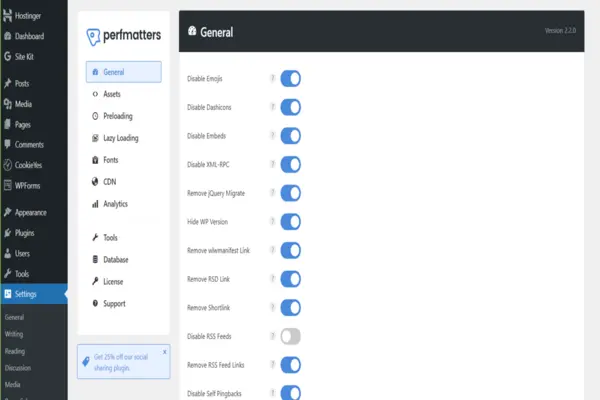
(A) General Settings
- Disable emoji: ON
- Disable Dashicons: ON
- Disable Embeds: ON
- Disable XML-RPC: ON
- Disable jQuery Migrate: ON
- Hide WP Vision: ON
- Remove wlwmanifest Link: ON
- Remove RSD Link: ON
- Remove Shortlink: ON
- Disable RSS Feeds: OFF
- Remove RSS Feed Links: ON
- Disable Self Pingbacks: ON
- Disable REST API: Disable When Logged Out
- Remove REST API Links: ON
- Disable Google Maps: OFF (If you don’t use it)
- Disable Password Strength Meter: ON
- Disable Comments: OFF
- Remove Comments URLs: ON
- Add Blank Favicon: OFF
- Remove Global Styles: OFF
- Disable Heartbeat: Default
- Heartbeat Frequency: 15 seconds (Default)
- Limit Post Revisions: 10
- Autosave Interval: 5 minutes
(B) Login URL
- Custom Login URL: Leave it
- Disabled Behavior: Massage default
- Message: Leave it
Lastly, SAVE CHANGES
KEEP READING
- A WordPress Plugin: The Complete Guides 2023
- What is WordPress? A Complete guides 2023
- All You Need to Know about WordPress Theme 2023
- How To Register a Domain Name In 2023
- Most Popular Brands That Are Using WordPress
- Important Pages That All WordPress Blogs Should Consider